RefShare has many uses, including the following:
-Providing access to citations for researchers who collaborate on a project
-Posting reading lists one a Web page
-Providing a searchable and linkable research database created by faculty members
-Publishing a database of references for sharing within the university community
To Share a Folder or RefWorks Database:
1. Select the Folder/Share Folder or the Tools/Share References drop-down menu on the tool bar

2. From your list of folders, click the Share Folder button or buttons, or click the Share Entire Database

3. From the newly created Shared Folder Options page, a specific URL is generated, and the user may email this URL for the shared folder or database to the intended RefShare recipients
4. Also from this Options page, the user may determine the print, export, and bibliographic options available to RefShare recipients.
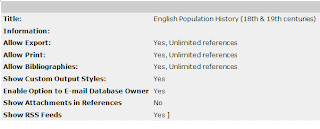
5. When the selections have been made, click the "Email URl "button. A new window opens, containing an automated e-mail message. Fill in the email address or addresses of the recipients. Click Send Email button at the bottom.
6. At any point, the user my click the Remove Share button and end sharing

7. The Statistics button shows total hits per database or folder for assigned time frames
8. At the bottom of the page, there are more options - The shared folder/database owner may check the box to Include in (my institution's) Shared Area. He/she may assign the Category for the folder/database in the Shared Area
Importing Citations from RefShared Area to a Personal RefWorks Account:
[In order for reciepients to import citations, they must be RefWork subscribers]
1. Click on the unique folder or database URL
2.Select All on the list
3. Click Export
4. Export directly to your RefWorks account
5. The file will open in the Last Imported Folder
For further instructions for using RefShare, see RefShare vendor tutorials.
[FIND RefWorks on all pages of the "Database by Subject" Lists]


No comments:
Post a Comment